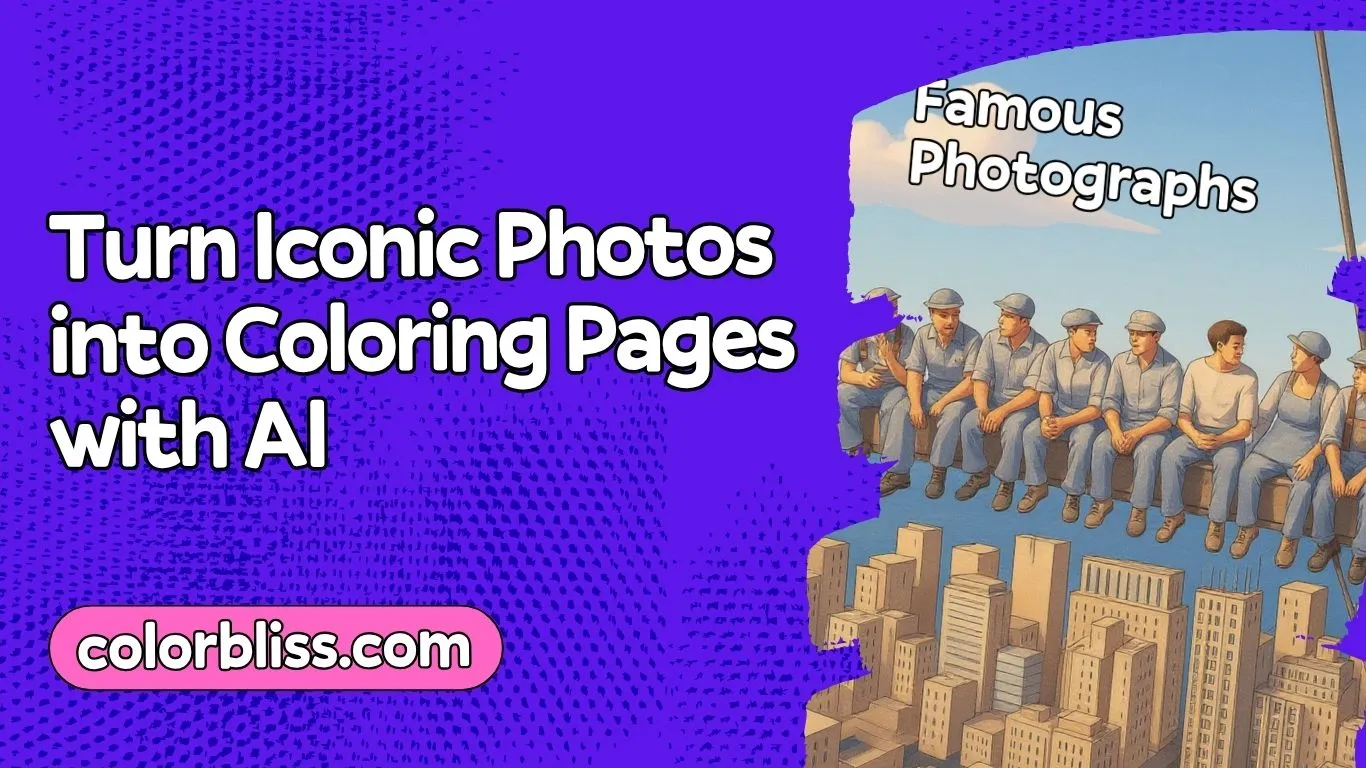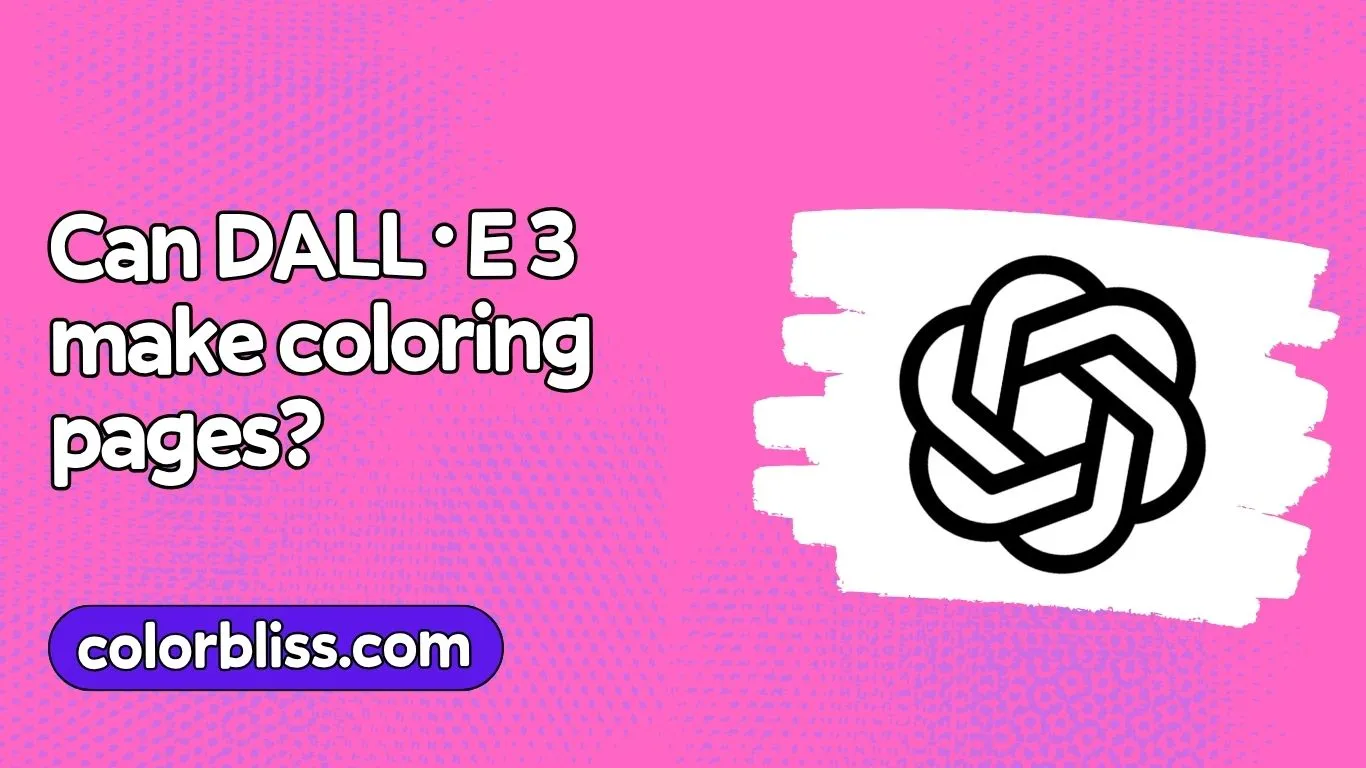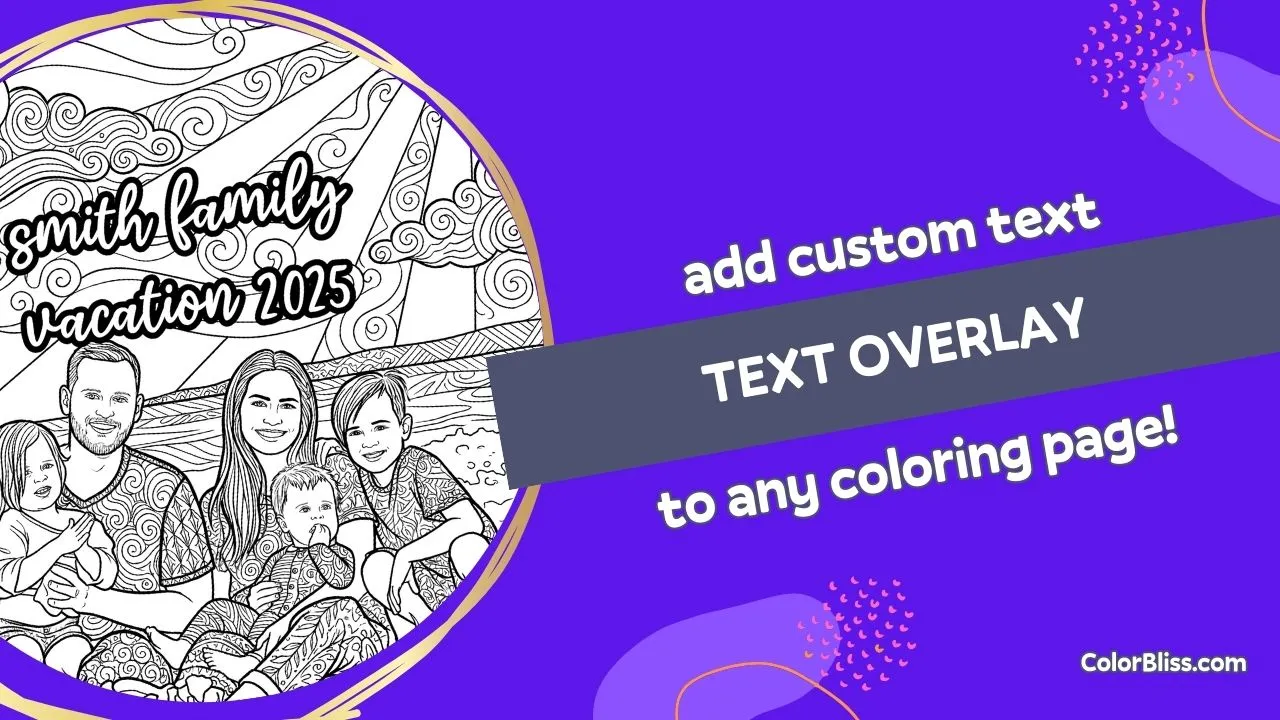Creating complete KDP-ready coloring books with ColorBliss
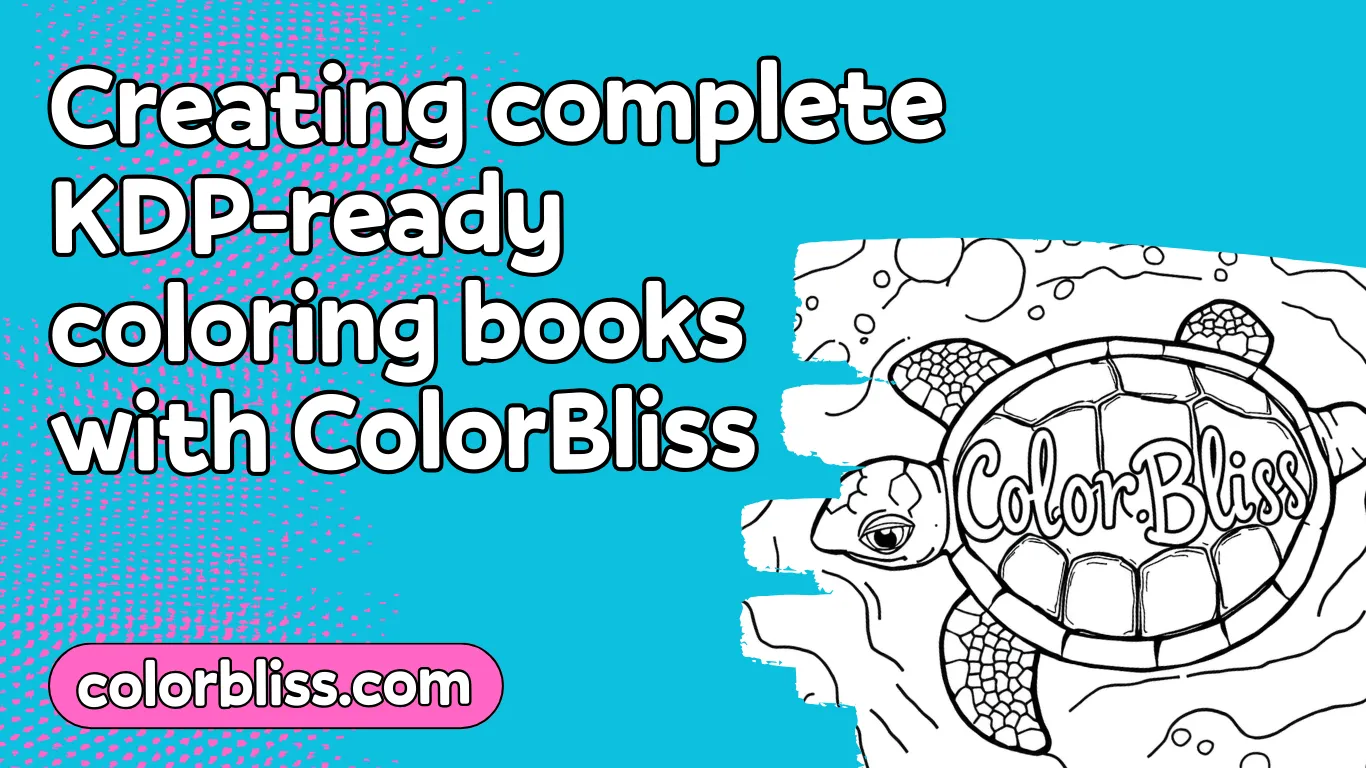
Looking to create a complete, KDP-ready coloring book that doesn’t require endless editing after generation? ColorBliss is your answer. Unlike other platforms that produce lower-quality results requiring extensive fixes, ColorBliss generates clean, professional line art perfect for publishing.
In this guide, we’ll walk through the entire process of creating a KDP-ready coloring book using ColorBliss, from generating pages to publishing on Amazon. You’ll learn how to create a cohesive, professional product that stands out in the marketplace.
Generate professional coloring pages
The foundation of any great coloring book is the quality of its pages. Here’s how to create stunning pages using ColorBliss:
Crafting effective prompts
The key to generating excellent coloring pages is writing clear, descriptive prompts:
- Be specific about content: Instead of “create a forest scene,” try “create a detailed forest scene with tall pine trees, a winding path, and woodland creatures hiding among mushrooms”
- Specify line art quality: Include phrases like “clean line art,” “high contrast,” or “easy to color” in your prompts
- Maintain a theme: Keep a consistent style across your book by using similar prompts and style keywords
- Control detail level: For adult coloring books, include “intricate details” or “complex patterns”; for children’s books, specify “simple lines” and “larger areas to color”
Experiment with different prompts to find what works best for your vision. Save prompts that produce good results to reuse for consistency.
Optimizing image quality
ColorBliss offers several tools to perfect your coloring pages:
- Contrast adjustment: Increase contrast for darker lines that print well and are easier to color
- Detail level: Adjust the amount of detail based on your target audience (more for adults, less for children)
- Line thickness: Thicker lines work better for printing and are more forgiving for coloring
- Aspect ratio: Use 8.5:11 ratio to match standard KDP book sizes (letter size)
Creating a cohesive collection
A professional coloring book needs pages that work together:
- Choose a specific theme (ocean creatures, mandalas, fantasy characters, etc.)
- Maintain consistent complexity levels throughout the book
- Create a variety of designs within your theme to keep the book interesting
- Include 30-50 designs for a standard coloring book (more designs = higher perceived value)
You can also include a mix of full-page designs and simpler patterns for variety. This gives colorists different options based on their time and skill level.
Using bulk generation for complete books
This is where ColorBliss truly shines for creating complete coloring books. The bulk generation feature, available on Artist, Business, and Ultra plans, is a game-changer for creating comprehensive coloring books efficiently.
How bulk generation works
Bulk generation allows you to create up to 50 coloring pages at once:
- Navigate to the “Bulk Generate” tab in your ColorBliss dashboard
- Enter or paste up to 50 different prompts (one per line)
- Apply consistent style settings across all generations
- Set your preferred aspect ratio (8.5:11 for standard coloring books)
- Click generate and let ColorBliss work its magic
This feature saves hours of clicking “generate” repeatedly and ensures style consistency across your entire book.
Planning your bulk generation
Before running a bulk generation, plan your coloring book carefully:
- Create a prompt list: Write out 30-50 themed prompts that will form your book
- Use consistent language: Keep certain phrases identical in each prompt to maintain consistency
- Apply prompt enhancing: Enable the “Automatically enhance prompts” option for better results
- Group by sections: Consider organizing your book into themed sections (e.g., “ocean animals,” “forest creatures,” etc.)
For example, if creating an animal coloring book, you might use prompts like:
- “A detailed line art coloring page of a majestic lion in the savanna, clean black and white”
- “A detailed line art coloring page of a playful dolphin leaping from ocean waves, clean black and white”
Managing your generated images
After the bulk generation completes:
- Download all images: Get them as high-resolution PNG files (300 dpi is ideal for printing)
- Organize by quality: Sort the results and identify any that might need regeneration
- Name files systematically: Use a naming convention that helps with ordering pages (01_lion.png, 02_tiger.png)
- Back up your work: Store your files in a cloud service or external drive for safekeeping
The bulk generation feature typically completes in 15-20 minutes depending on the number of prompts, giving you a complete coloring book’s worth of images in less time than it would take to generate just a few pages individually.
Creating front and back covers
Your coloring book’s cover is its most important marketing tool. It needs to catch eyes and convey what makes your book special. While ColorBliss excels at creating interior pages, you’ll need to create a complete cover that meets KDP’s requirements.
Understanding KDP cover requirements
Before designing your cover, understand what KDP needs:
- Complete cover file: KDP requires a single PDF that includes front cover, back cover, and spine
- Correct dimensions: Size varies based on page count (thicker books = wider spine)
- Print-ready format: 300 DPI resolution, CMYK color space (for the cover, not interior)
- Bleed area: 0.125″ beyond the trim size on all sides
- Safe zone: Keep important elements 0.25″ from edges
To get the exact dimensions for your book, use KDP’s cover calculator tool after determining your page count.
Creating an eye-catching front cover
Your front cover should showcase your book’s theme and quality:
- Choose a representative design: Create or select one of your best coloring pages
- Add color selectively: Consider partially coloring your cover design to show the potential
- Create a compelling title: Make it clear and descriptive (e.g., “Enchanted Forest: 50 Detailed Nature Coloring Pages”)
- Use readable fonts: Choose fonts that are easy to read in thumbnail size
- Add “Coloring Book” text: Clearly identify it as a coloring book
ColorBliss can help create the base design, which you can then customize with text and color accents in a design program.
Designing an effective back cover
The back cover should provide clear information:
- Book description: Brief paragraph explaining the book’s theme and appeal
- Page count: Mention the number of designs (e.g., “50 unique designs”)
- Target audience: Specify if it’s for adults, children, beginners, etc.
- Artist information: Brief author/creator bio if relevant
- Leave space for barcode: KDP will automatically add a barcode in the lower right corner
Tools for combining cover elements
To create a complete KDP-ready cover, you’ll need additional software:
- Canva: Offers KDP templates and easy-to-use design tools
- GIMP: Free alternative to Photoshop with layer capabilities
- Adobe Photoshop/InDesign: Professional options for complete control
- KDP Cover Creator: Amazon’s built-in tool (limited customization)
You can use ColorBliss to generate the cover artwork, then import it into one of these tools to add text and finalize the layout according to KDP specifications.
Formatting your book for KDP
Once you have your coloring pages and cover design ready, you need to format everything correctly for KDP. This step is crucial for creating a professional product that prints properly.
Organizing your interior pages
Before compiling your pages, organize them in a way that makes sense:
- Front matter: Create title page, copyright page, introduction (optional)
- Main content: Arrange your coloring pages in a logical order
- Back matter: Consider adding sample colored pages, promotion for other books, etc.
Page layout best practices
KDP coloring books have specific layout requirements:
- Single-sided printing: Place coloring pages on right-hand (odd-numbered) pages only
- Blank backs: Leave the reverse side (even-numbered pages) blank to prevent bleed-through
- Consistent margins: Keep 0.5-0.75″ margins on all sides for comfortable coloring
- Page numbering: Optional, but can be helpful for reference (place on blank pages)
- Standard size: 8.5″ x 11″ (letter size) is most common for coloring books
Creating a complete PDF interior
You’ll need to combine all your pages into a single PDF file:
Option 1: Using word processing software
- Create a document in Microsoft Word, Google Docs, or similar program
- Set the page size to 8.5″ x 11″ (or your chosen size)
- Insert your coloring pages as images, one per page
- Add blank pages between each design
- Add front matter (title page, copyright, etc.)
- Export as a high-quality PDF
Option 2: Using design software
- Use Adobe InDesign, Affinity Publisher, or similar software
- Create a document with your book’s dimensions
- Create master pages for consistent layout
- Place your coloring pages on appropriate pages
- Add front matter and any additional elements
- Export as a PDF/X-1a compliant file (KDP preferred format)
Option 3: Using free tools
- Use a tool like PowerPoint or Google Slides
- Set slide size to match your book dimensions
- Add one coloring page per slide, with blank slides in between
- Add title and copyright slides at the beginning
- Export as PDF
Technical specifications for KDP printing
To ensure your book prints correctly:
- Resolution: 300 DPI minimum for all images
- Color space: Grayscale for interior pages (RGB is acceptable but will be converted)
- File format: PDF (PDF/X-1a preferred)
- Embedded fonts: Ensure all fonts are embedded in the PDF
- File size: Under 400MB (KDP’s maximum)
Test your formatting
Before uploading to KDP:
- Print a few test pages at home to check line quality
- View your PDF at 100% scale to check for resolution issues
- Flip through the PDF to ensure blank pages are correctly placed
- Check that pages are ordered correctly (right-hand coloring pages)
- Verify that margins provide enough space around designs
Publishing your coloring book on Amazon
With your interior and cover files ready, it’s time to publish your coloring book on Amazon KDP. This final stage transforms your ColorBliss creations into a purchasable product available to millions of customers worldwide.
Setting up your KDP account
If you haven’t already, you’ll need to create a KDP account:
- Go to kdp.amazon.com and sign in with your Amazon account
- Complete your account setup (tax information, payment method, etc.)
- Navigate to your KDP Bookshelf, where you’ll manage all your publications
Creating a new paperback
To publish your coloring book:
- From your KDP Bookshelf, click “+ Create” and select “Paperback”
- Fill out the three tabs of information:
Paperback Details tab
- Language: Select the language of your book
- Book title: Enter your book’s title exactly as it appears on the cover
- Subtitle: Optional, but useful for adding descriptive keywords
- Series: Not typically used for coloring books
- Edition number: Leave as 1 unless this is an update to an existing book
- Author: Your name or pen name
- Contributors: Optional (illustrator, etc.)
- Description: Write a compelling description that sells your book
- Publishing rights: Select “I own the copyright”
- Keywords: Include relevant search terms (e.g., “adult coloring,” “mandala,” “stress relief”)
- Categories: Select up to two categories where your book should appear
- Adult content: Mark yes only if your book contains adult themes
Paperback Content tab
- ISBN: Choose “KDP ISBN” (free) or enter your own
- Publication date: Leave as is for a new book
- Print options: Select black & white interior with white paper
- Trim size: 8.5″ x 11″ (or your chosen size)
- Bleed setting: “No bleed” for coloring books that don’t extend to page edges
- Paperback cover finish: Matte is generally preferred for coloring books
- Manuscript: Upload your interior PDF file
- Book cover: Upload your cover PDF file
- Preview: Use the online previewer to check your book
Paperback Rights & Pricing tab
- Territories: Typically “All territories”
- Primary marketplace: Your main market (e.g., US)
- Pricing: Set your list price (consider the royalty calculator results)
- Expanded distribution: Optional, allows sales beyond Amazon
Reviewing and publishing
- Use KDP’s previewer to check your interior and cover files
- Carefully review all information for accuracy
- Click “Publish Your Paperback Book”
After submission, your book will go through a review process that typically takes 24-72 hours. Once approved, your book will appear on Amazon, ready for purchase.
Ordering proof copies
Before marketing your book widely:
- Order author proof copies (available at printing cost)
- Check the physical product for any issues
- Make adjustments if needed and update your files
Pricing strategies for coloring books
Setting the right price is crucial for success:
- Research competitors: Check similar coloring books in your niche
- Consider page count: More pages generally command higher prices
- Factor in royalties: Amazon takes a percentage plus printing costs
- Strategic pricing: Books priced between $8.99-12.99 tend to sell well
- Psychological pricing: Use .99 endings (e.g., $9.99 instead of $10)
The KDP calculator will show your royalty per sale at different price points to help you decide.
Marketing your coloring book
Once published, promote your book:
- Amazon Ads: Consider running targeted ads
- Social media: Share sample pages and reviews
- Website/blog: Create a landing page for your book
- Email list: Notify subscribers about your new book
- Reviews: Encourage early readers to leave reviews
By following this complete workflow, you can leverage ColorBliss’s high-quality AI generation to create professional KDP coloring books with minimal editing. The combination of ColorBliss for content creation and KDP for distribution gives you everything you need to enter the lucrative coloring book market with a professional product.