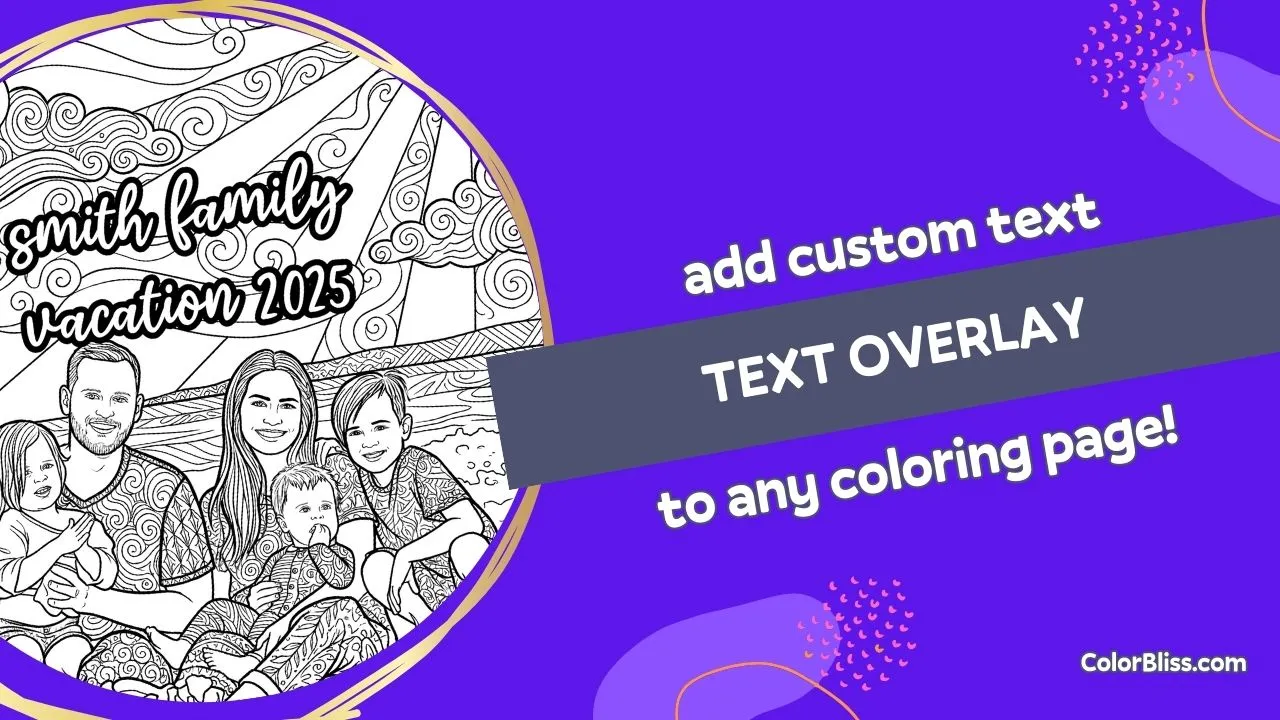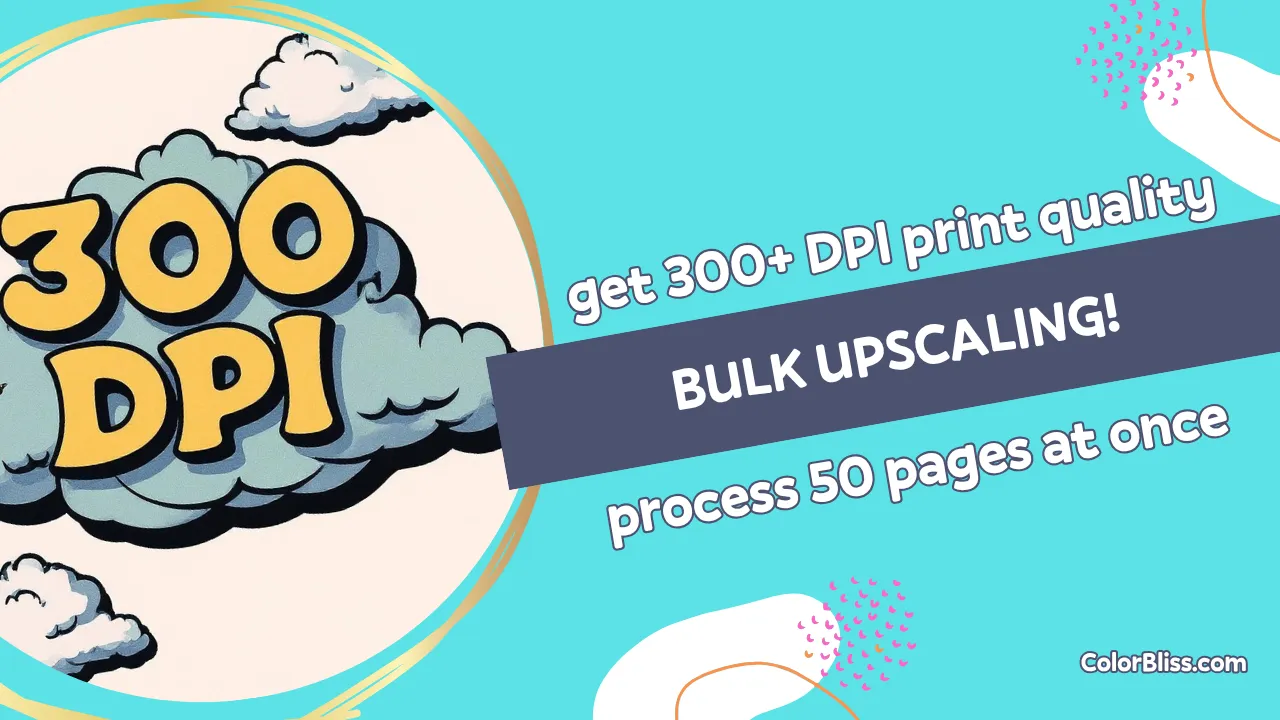Change any coloring page to any aspect ratio with AI
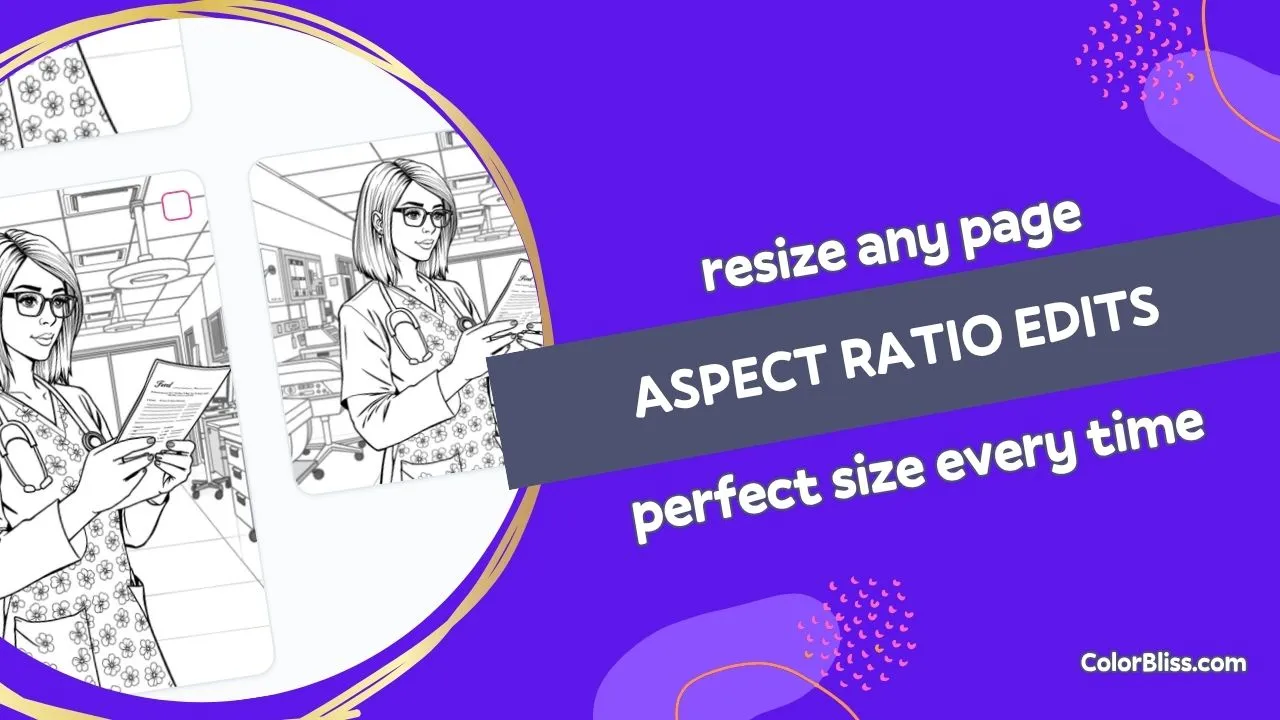
I’m rolling out a feature that lets you change the dimensions of your coloring pages after you’ve created them. You can now transform any image to fit different aspect ratios using AI.
What I Built
The new aspect ratio tool gives you five preset formats to choose from:
- square (1:1) for social media,
- portrait (2:3) for traditional printable pages,
- landscape (3:2) for horizontal layouts,
- widescreen (16:9) for panoramic designs,
- vertical (9:16) for mobile-friendly content.
The AI analyzes the composition and adjusts everything to fit the new dimensions while keeping important elements properly positioned. Background areas extend, main subjects stay centered, and the quality remains crisp.
Why I Built This
Sometimes you generate a coloring page and realize it’s the wrong dimensions for what you need. Maybe you want a square version for social media but a portrait version for printing. Or you need a landscape format for a specific project.
Previously, you’d have to regenerate the entire image from scratch. This tool lets you reformat existing pages without starting over.
How It Works
Here’s how it works:
- Open any coloring page from your dashboard and click Edit
- Select Aspect Ratio from the editing tools
- Review your current dimensions shown below the preview
- Choose your target ratio from the five preset options
- Click generate and wait 30-120 seconds for processing
The tool shows you exactly what ratio your image currently has, then lets you select the format you need. Visual indicators for each option show you what shape to expect.
Different Format Use Cases
Different formats work better for different purposes:
- Square (1:1) – ideal for Instagram posts, Facebook shares, or balanced layouts
- Portrait (2:3) – standard for printed coloring pages and traditional books
- Landscape (3:2) – good for horizontal scenes and wide subjects
- Widescreen (16:9) – works well for panoramic views and desktop wallpapers
- Vertical (9:16) – optimized for mobile screens and story formats
Smart AI Adjustments
The AI preserves important elements while adjusting the composition:
- Important elements stay visible and properly framed
- Backgrounds expand to fill new space
- Subjects remain centered and well-positioned
- No stretching or distortion artifacts
If your current image is already close to your target ratio, changes are minimal. Larger ratio shifts result in more visible adjustments.
How the AI Works
The AI analyzes the composition and extends or adjusts areas as needed. Background elements expand, main subjects stay positioned correctly, and important details remain visible.
Unlike basic cropping, the AI works with your image context to determine what should stay centered and what can be extended or adjusted.
Credit Usage and Processing
Aspect ratio changes use the flux-kontext-pro model. The interface shows current credit costs before you generate.
Processing takes 30 to 120 seconds depending on complexity and server load. You’ll see a loading indicator during this time.
Your original image stays unchanged in your dashboard. The new version appears as a separate image you can download, edit further, or delete if you don’t like the result.
Best Practices
Choose ratios based on your intended use. If you’re printing on standard paper, portrait works best. For social sharing, square gives you the most flexibility. Landscape fits well in horizontal book layouts.
Images with flexible space around the main subject handle ratio changes better than tightly cropped designs. The AI needs some room to work with when extending or adjusting the composition.
Your originals never change, so you can experiment with different ratios and compare results.
Troubleshooting Tips
If a ratio change doesn’t look right, try a different preset closer to your current dimensions. Smaller shifts generally produce cleaner results.
Failed generations don’t use your credits, so there’s no penalty for experimenting or if processing times out.
Availability
Aspect ratio changes are available to all ColorBliss users starting today. The feature works with any coloring page in your dashboard – newly generated images, photo conversions, drawing uploads, or edited versions.
The tool integrates with other editing features. You can upscale, remove backgrounds, use inpainting, or apply Magic Coloring before or after changing aspect ratios.
Try It Out
Open any coloring page in your dashboard and click the Edit button. You’ll find Aspect Ratio in the editing tools menu.
Start with small ratio changes to see how the AI handles your specific images. The help documentation covers detailed usage tips, or email me if you have questions!
–Ben