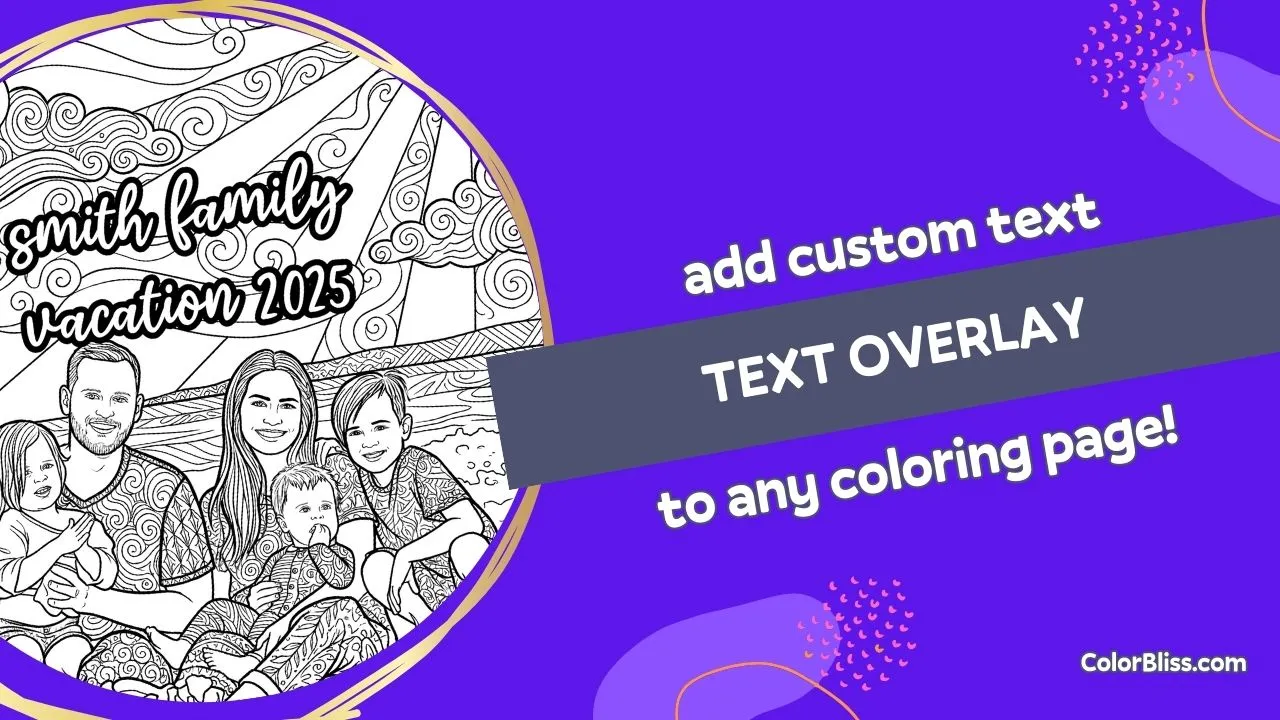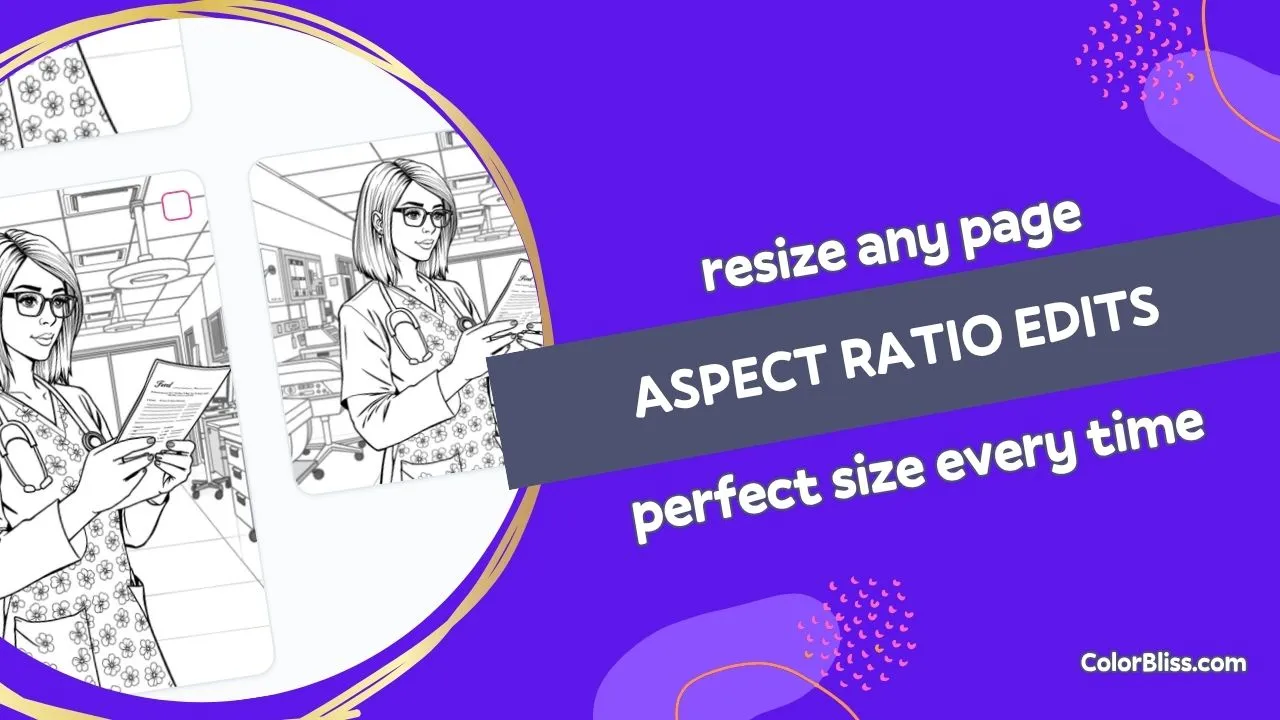Simple prompt-based editing for coloring pages
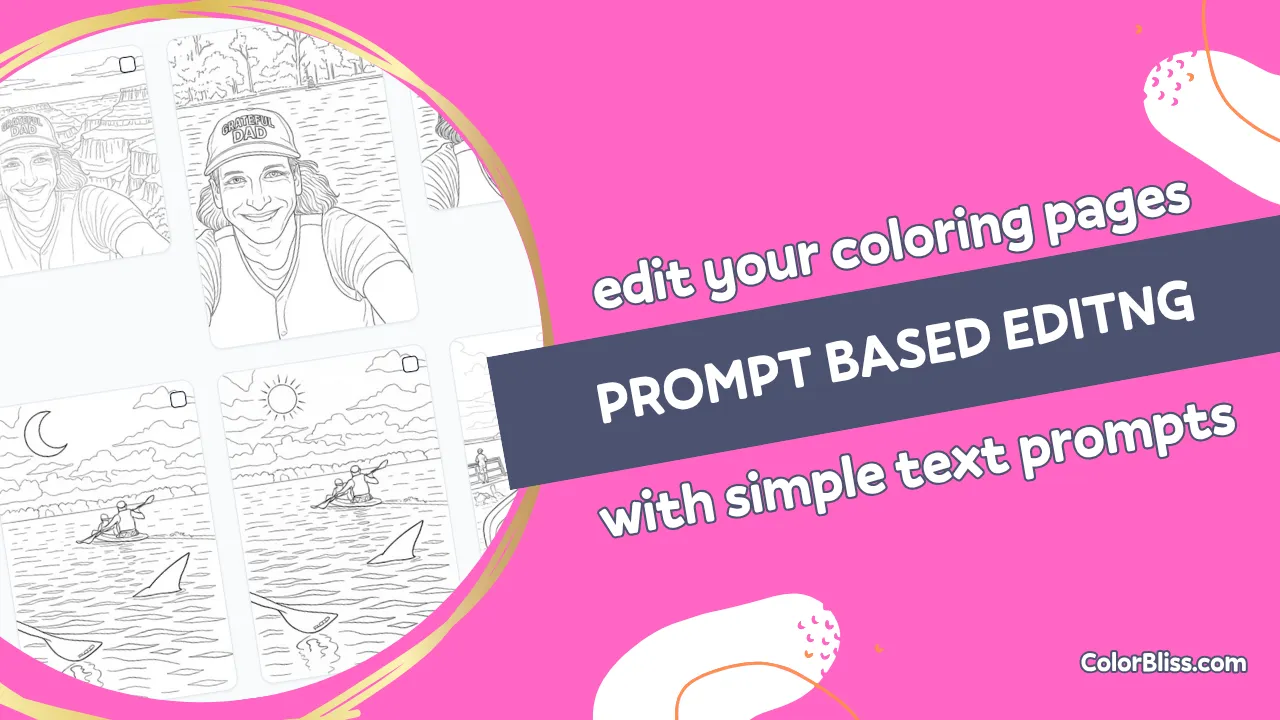
Transform your coloring pages with AI using simple text prompts. The new edit feature lets you completely reimagine your images without starting from scratch.
What’s new
AI text prompt editing – describe what you want and let AI transform your coloring pages in seconds. Change styles, add elements, or completely reimagine your images.
The edit tool is now available in your editing suite alongside upscaling, background removal, and inpainting tools.
How it works
- Open any coloring page and click the edit button (paintbrush icon)
- Type your prompt directly over the image preview
- Submit and wait – processing happens in the background
- Get your transformed image in seconds
Your original image stays untouched. The edit creates a brand new version based on your prompt.
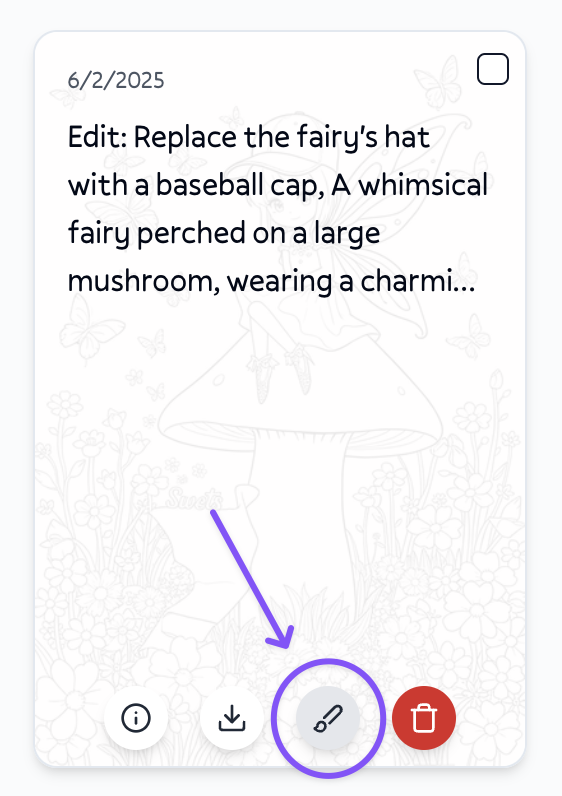
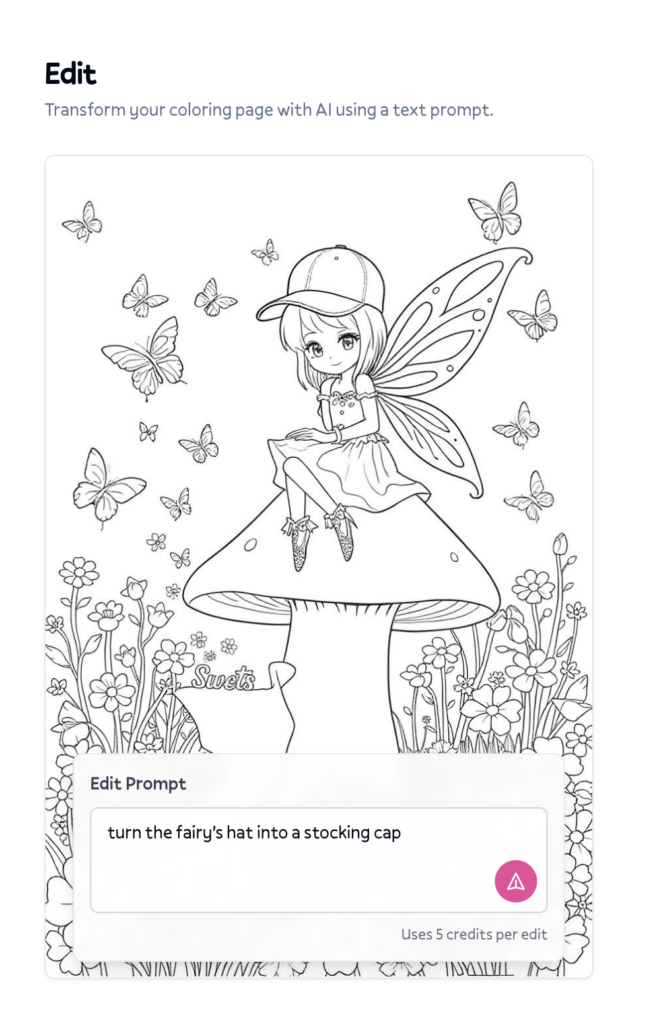
Perfect for
- Style changes – “make this watercolor style” or “convert to cartoon style”
- Adding elements – “turn the sun into the moon”, “change the fairy’s hat into a top hat”
- Scene transformation – “change the setting to a forest” or “make it nighttime”
- Creative variations – experiment with different artistic interpretations
Example prompts
- “Change this to a watercolor painting style”
- “Add butterflies flying around the flowers”
- “Make the background a sunset sky”
- “Convert to a more cartoon-like style”
- “Add magical sparkles throughout the image”
Availability
Image editing is available on:
- Hobby plan and higher
- Artist plan
- Business plan
Upgrade your plan to get access!
Tips for better results
- Start simple and build on successful edits
- Be specific about what you want to keep unchanged
- Use quotation marks for exact text or elements
- Experiment with different artistic style keywords
- Try multiple variations to find your perfect result
Getting started
Head to any coloring page in your library and look for the “Edit” button. The editing panel opens with tabs for all available tools – the new “Edit” tab is now the default.
Send feedback about your editing experience to [email protected]
- Ben